View Pop-ups, Secondary Windows, and Links
This section outlines key features in Panviva that help you view additional information without cluttering the screen.
Pop-ups
Pop-ups are used to reduce visible text on the screen while offering extra details that you can choose to view. They are indicated by red text followed by a red triangle symbol (e.g., ).
).
|
When you... |
Then... |
|---|---|
|
Hover over a pop-up |
Information displays in a black box with white text. |
|
Click a pop-up |
The popup message displays. |
| Click anywhere away from the popup | The popup message closes. |
Pop-ups can contain:
-
Definitions
-
Examples
-
Notes
-
Information that doesn't need to be read every time
-
Format guidelines, such as date format
Common pop-up words
Common pop-up keywords include:
-
Example
-
Format
-
Hint
-
Note
Secondary windows
Secondary windows help reduce visible text and provide additional information that you can choose to view. These windows are often used to display optional actions or extra details that may not be necessary to read every time.
-
In a procedure document, secondary windows generally contain optional steps, scripting, or rules.
-
In a policy document, secondary windows generally contain additional information.
-
A secondary window is identified by the option to view and expand it (e.g.,
 ).
).
Example: View a closed secondary window
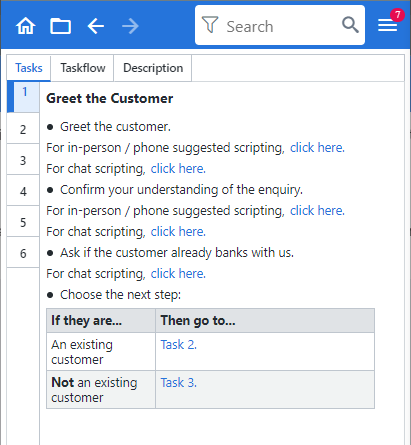
Example: View an expanded secondary window
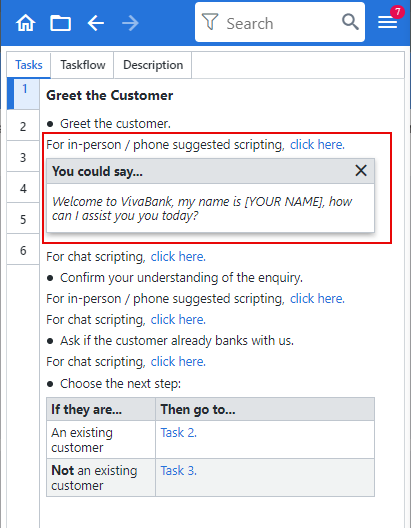
Select Close  to close the secondary window.
to close the secondary window.
Links
Links direct you to additional resources from within Panviva or externally. They can lead to:
-
Another related document in Panviva
-
A file stored outside of Panviva
-
External websites (Internet/Intranet)
Links can also be used to:
-
Launch an application
-
Open your default email application
Links are indicated by blue text.